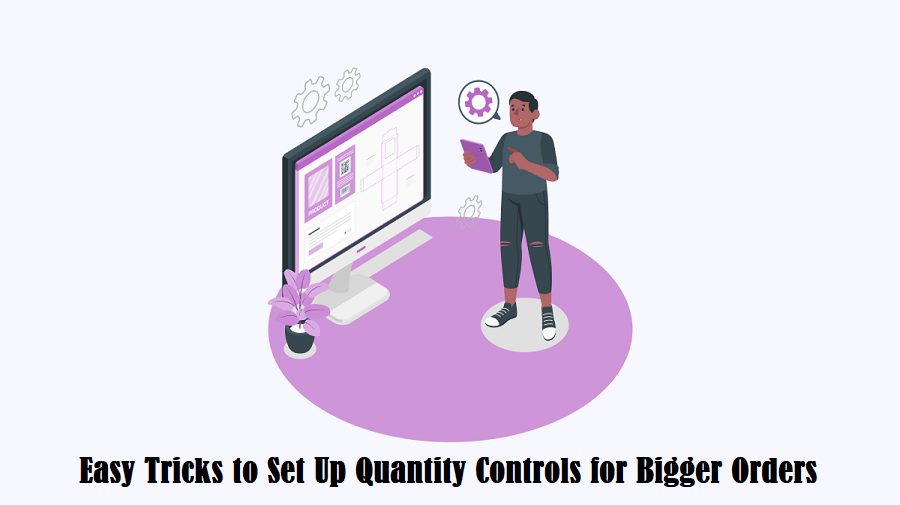Online stores need simple plugins to help customers choose the right number of items. Quantity controls are one such option. They let buyers add or remove items with a click. This small change can lead to bigger orders and a smoother checkout process. It adds clear plus and minus buttons on product pages, shop pages, and in the cart.
In WooCommerce, adding these quantity controls to improve sales is not too complex because of the methods these buttons are added. With the quantity increment plugin, you can add the quantity controls with just a few clicks. With the help of a plugin, these quantity increment buttons can be added to the product, shop, and cart pages.
What
are Quantity Controls?
Managing product quantities effectively is essential for online retailers aiming to boost sales and improve customer satisfaction. To make the quantity changes manageable for the users, you can add quantity increment buttons, which are also called quantity controls.
Implementing quantity controls not only streamlines the purchasing process but also encourages larger orders. This article delves into the concept of quantity controls and presents five practical tricks to implement quantity buttons that can enhance sales, enabling users to adjust quantities easily. With these increment buttons, the purchasing process is made easier for the users, so that they do not have to move back and forth to adjust product quantities they want to purchase.
5 Tricks To Implement With Quantity Buttons To Improve Sales
Store owners can use simple tricks with quantity buttons. These tricks help customers add more items to their orders. The following five tricks are easy to set up and use clear, short instructions.
1. Introduce Incremental Quantity Options
Setting fixed increments is a smart move. Instead of adding one item per click, the buttons can add a set number of items. For example, if a product is sold in packs of five, each click can add five items. This saves time for the customer. It also shows that the product is meant to be bought in groups.
Using fixed steps reduces the need for many clicks. A clear jump in numbers can speed up the ordering process. This trick works well for items that come in packs or sets. It makes the ordering process simple and clear. Customers see the change immediately, which builds confidence in their order.
2. Set Minimum and Maximum Purchase Limits
Setting clear limits on orders can help guide customers. By restricting the user toadding a minimum quantity of a product, you can ensure that the product is being purchased in bulk. making the order placed bigger. Store owners can set a minimum quantity to show that a product is sold in bulk. For example, if you set the minimum quantity limit for any product as 7, then the product for which the order isplaced will never be less than 7 quantities. This rule helps customers understand the order size.
At the same time, a maximum limit can help manage stock. A maximum limit stops one customer from buying too many items at once. This is useful when stock is limited or when a product is in high demand. The limits can be set using WooCommerce tools or additional plugins. Clear rules reduce confusion and help customers know what they can buy. The result is a smoother order process with the right amount of items.
3. Enable Quantity Break Pricing
Quantity break pricing shows a discount when more items are ordered. This will urge the customer to add as many items as possible to get a discount. For example, you can offer a 5% discount onthe next item added to the cart if the user is adding 5 or more quantities of a product to the cart.
When customers see the price drop as they add more items, they understand the benefit of bulk buying. The discount appears near the quantity buttons. As the customer clicks to add more items, the price updates automatically. This clear display of savings motivates buyers to increase their order size. The method is simple and works well with many WooCommerce pricing plugins. It makes bulk buying an attractive option.
4. Customize the Look of Quantity Buttons
The appearance of quantity buttons matters. Simple, clear buttons can make the shopping process smoother. Store owners can change the color of the buttons to match their website design. They can also adjust the size so the buttons are easy to click.
A well-designed button catches the customer’s eye. The WooCommerce quantity plus minus plugin offers many options. Store owners can use preset colors or set their own. A clear and attractive design makes the controls easier to use. When the buttons are simple and visible, customers are more likely to add more items. This trick improves the overall feel of the shopping experience.
5. Display Quantity Buttons Across Multiple Pages
It is useful to show quantity buttons on more than one page. They should appear on product pages, shop pages, and in the cart. When buttons are visible on all these pages, customers can change their order at any time.
For example, a customer may start on the shop page. They can add items quickly without leaving the page. Later, in the cart, the buttons are still there. This allows for easy changes before checkout. Consistent placement of the buttons makes the process flexible. It lets customers see and adjust the number of items at any stage. This trick leads to a smoother shopping journey and may result in larger orders.
Conclusion!
Quantity controls are a simple yet powerful plugin for online stores. They let customers choose the number of items quickly and clearly. Clear plus and minus buttons replace the old input fields. They work on product pages, shop pages, and in the cart.
The five tricks in this article show clear ways to use quantity buttons to improve sales. Store owners can set fixed increments to match product packaging. They can set minimum and maximum limits to guide orders. They can use quantity-break pricing to show savings on bulk orders. They can customize the look of the buttons to fit their website design. Finally, they can display the buttons on multiple pages to keep the process smooth. So, get a quantity control plugin integrated to maximize your sales with bigger orders.