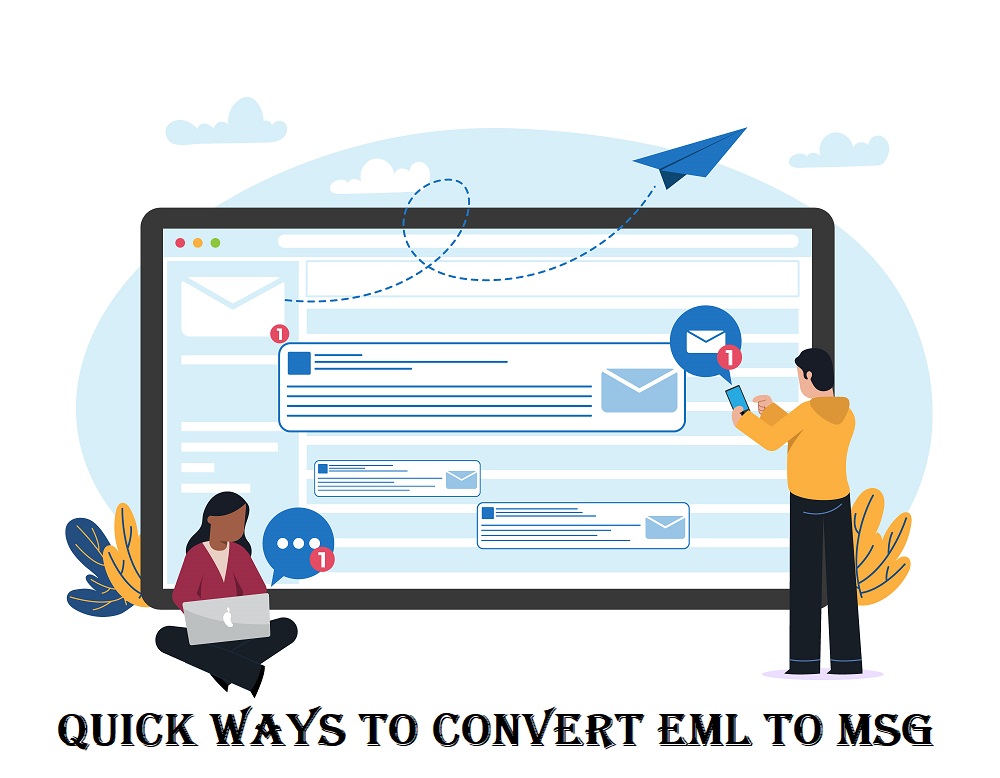EML files are used by various popular email clients like Outlook, Windows Live Mail, and many others for storing emails. But sometimes due to the compatibility issue, many users want to convert EML to MSG so that emails can be viewed or accessed easily. In this blog, you can explore two optimum solutions to migrate emails from EML to MSG. Either you can make use of the Regain EML to MSG Converter Software or try a manual solution. But before we move on to the solutions, you must understand what are EML and MSG files.
Detailed Explanation of EML and MSG Files
Here you can have a better understanding of the EML and MSG files and it will be easy for you to spot the differences between these files.0
EML Files- An EML file stores all the details of an email, like who sent it, who received it, the messages, dates, or any attachments. People use EML files to save, share and keep emails organised. They work with email programs like Outlook or Apple Mail. So, if you want to keep an email safe or share it with someone, just think of it like putting it in an EML file.
MSG Files- MSG files are somewhat like EML files that saves one Outlook email at a time with all the details like sender, message, attachments, etc. They work best with Outlook but also with other email clients. So, what’s the need to convert EML files to MSG? Sometimes, it's just about what works best for you. MSG might be more compatible with your email setup, making it easier to view and manage messages in Outlook. It's like choosing the right email file for the job.
Need for Converting EML to MSG
● When you keep an EML file in Outlook, it becomes a new message with the file attached. For MSG files, Outlook makes a regular copy of the message in the folder.
● EML files occupy more storage space than MSG files, which can be a problem while managing your cloud storage.
● You can open the MSG file easily on Outlook while sometimes people face problems in opening the EML files in Outlook.
● You can easily find messages in Windows Explorer, move MSG emails straight to Outlook, and open really big messages without any issues.
● MSG emails might have extra Outlook details. You can see and search for these details in Windows Explorer columns.
● Sometimes users face problems in opening large or oversized EML files in Outlook. They receive an error message when they try to read emails. So, this is the most faced problem among EML file users and this is why they want to convert EML to MSG.
So, you have seen that there are many possible reasons to convert EML to MSG in Outlook. On the other hand, the concept of EML files and MSG Files is clear to you. Let’s move on to the best methods to convert EML to MSG in the easiest possible way.
2 Methods to Convert EML Files to MSG Files in Minutes
Here are the two different methods that will help you to move all the emails from an EML file to an MSG file. They are:-
● Drag and Drop Method (For a Few EML Files)
● Regain EML Converter (For Unlimited EML Files)
Drag and Drop Method
If you are willing to convert a few EML files to MSG then you can use this method. There are some simple steps in which you will just have to drag and drop the EML files for the conversion.
● Open MS Outlook Application on your system.
● Then go to the location where EML files are saved.
● Select the EML files that you are willing to convert to MSG.
● Drag and drop those EML files to MS Outlook.
● Once you drop the EML files, they will get saved into MS Outlook’s Draft Folder.
● Now select all the EML files in the Draft Folder and then move them to Inbox.
● Now go to the File Tab at the top-left corner of the page and click on the Save As option.
● Then Browse the location where you want to save the converted EML files.
● In the Save As Type option, you will have to choose the Outlook Message Format - Unicode (*.msg) option.
● Finally, Click on the Save button.
All your EML files will be saved to MSG at the defined location. You can open that location and check all the MSG files that previously were the EML files.
The above method is only suitable when you have a few EML files or small EML files. In the case of large EML files or multiple EML files, this method will be time-consuming and even damage the EML files.
Therefore, it is recommended to use professional software to convert EML to MSG without any fear of losing the data. One such software is Regain EML Converter which can convert multiple EML files altogether and even large EML files to MSG.
Regain EML Converter
If the manual method doesn’t seem fit for you, you can use the Regain EML to PST Converter. This software will resolve the time-consuming problems because it converts EML to MSG in minutes. On the other hand, you won’t need any technical expertise to use this software. We will discuss some of the eye-catching features of this software later in brief, but first, you must see how this software will make the EML to MSG conversion easy for you.
Steps to Convert EML to MSG using Regain Software
● Download, Install, and Launch the Regain EML Converter Software.
● Then click on the Browse button and pick the EML files that you wish to convert.
● After browning click on the Add EML Folder Button.
● Once all the files are added, you can Preview them in a list with all emails, folders, and sub-folders.
● Now in the top bar, click on the Export button.
● A new wizard will pop up, where you will have to choose the location and the converted MSG files will be saved there.
● Then choose the MSG box and click on the Convert Now Button.
All the EML files will be converted to MSG and not a single data will be lost during the conversion. On the other hand, if the EML file is too large, then also you can convert it to MSG without losing any data.
Now let’s check some of the interesting features of EML Converter Software.
Regain EML Converter Software Features
● Converts EML Files to MSG in Bulk and at once.
● Show all the details of the EML files before converting to MSG.
● Compatible with all the versions of Windows.
● The free version of this software is available to evaluate the performance before purchasing.
● Simple Interface so that you do the EML to MSG Conversion with any technical expertise.
● Not a single email or data is lost while converting the EML files to MSG.
● Converts large and oversized EML files to MSG without causing any damage.
Conclusion
You have seen that there are two easiest methods to convert EML to MSG without losing any data. The ball is in your court and you have to decide which method will be suitable for you. If you have a few EML files then you can go with the drag and drop method. Even if the EML file size is not too large then also this method will work.
But if you have multiple EML files and even large EML files then you will have to use the Regain EML Converter Software. It will make the EML to MSG conversion a cakewalk. On the other hand, there are some other features of this software as well that you can use and convert the EML Files.
But before you make any type of EML to MSG conversion, make sure you understand what these files are and why are people converting EML files to MSG. We have discussed everything in this blog and we hope you find this blog fruitful.
Frequently Asked Questions
Q1. How can I convert EML files to MSG in 3 Steps?
A1. If you want to convert your EML files to MSG in just 3 steps then you will have to make use of the Regain EML Converter Software:-
● Launch the Software and Add the EML Files that you want to convert.
● Mark the Emails and Folders that you want into the converted EML file.
● Finally, define the location, choose the exporting option as MSG and convert EML to MSG.
Q2. Is it advisable to use the manual method to convert large EML files to MSG?
A2. The manual method can convert the large EML files to MSG but sometimes all the data of the file is not converted. Therefore, we advise you to use professional software to convert and move data from a large EML file to MSG without losing any emails.
Q3. Does the MSG File size reduce after conversion?
A3. No, the file of the MSG file will not reduce after the conversion.